FAQ
Company
Q1. Why is there an error when I add the order manually?
Solution
Check if the "Custom order number" already exists for the new order. If it does, the following error message will appear.
Please enter an order number that does not exist in the "Custom order number" field.
Q2. How to create a chargeback in order (refund)
Solution
Follow the steps below:
- On the "Order" page, click Create order
- In the "Total sales amount" field, select "Currency", "-" and enter the chargeback amount (refunded)
- Enter "Custom order number"
- Select "Vendor"
- Click "Add".
- Do not enter an existing order number.
- If you need to record chargeback (refund) for an order, please make a comment in the "Order description" field. For example, if you want to add a chargeback order (order number ABC), then enter "Chargeback order ABC / Chargeback amount" in the comments.
Vendor
Q1. How to request a payout from the company?
Solution
Follow the steps below.
1. Join the company
Find the email from the company inviting you to join. Click "Join" in your email. (If you are using OwlPay for the first time, you will be asked to register an account first)
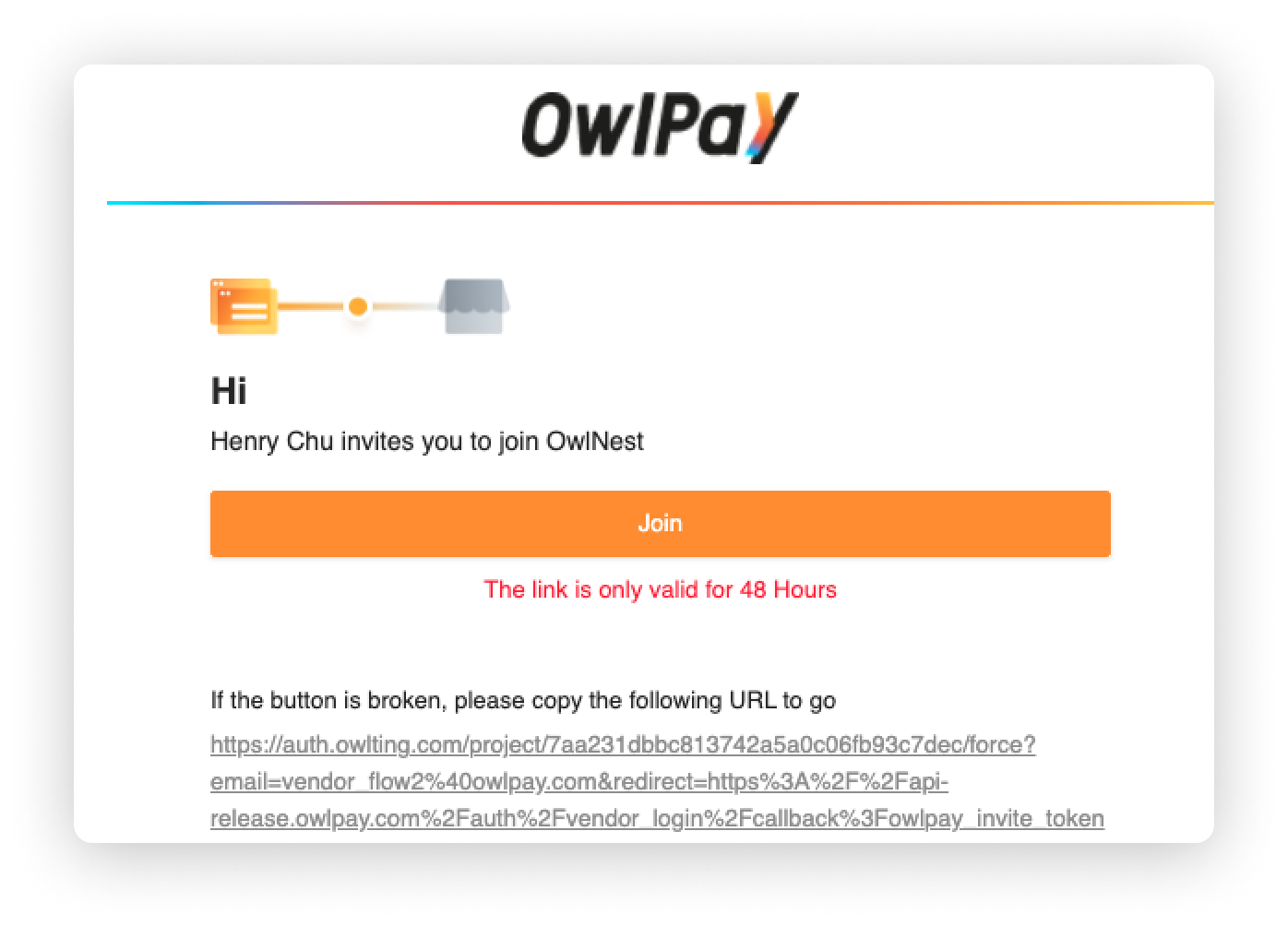
2. Go to the company dashboard
After you log in OwlPay, please follow the below steps to enter the company to check your orders.
- Click the "Company" page
- Find the company that invited you to join and click "Go".
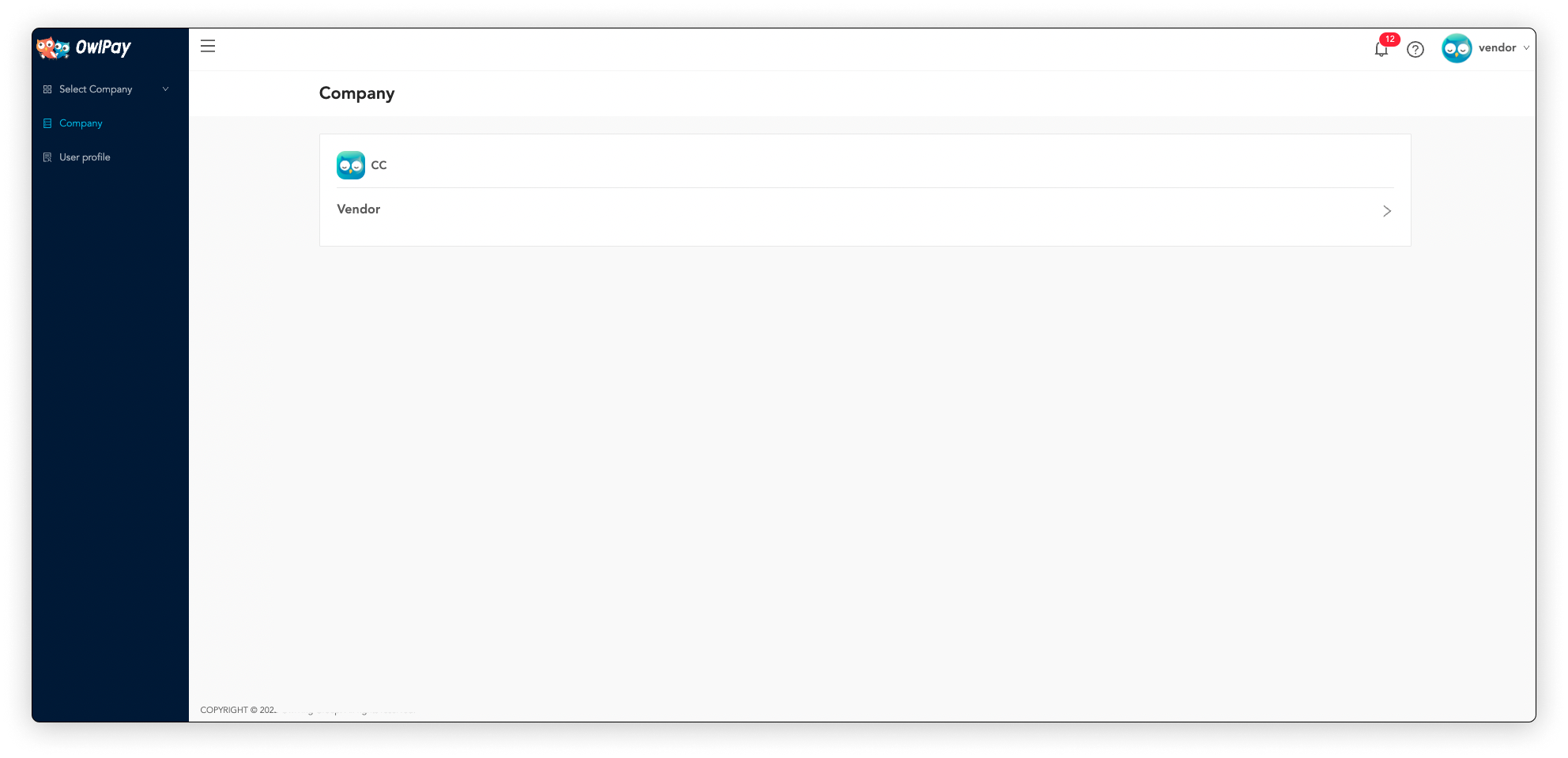
3. Set up receiving payout information
Complete your information by setting up your receiving currency. If the company inviting you has already filled out the information, you can view it on "Vendor information" page.
OwlPay team will review your information to enable full account functionality!
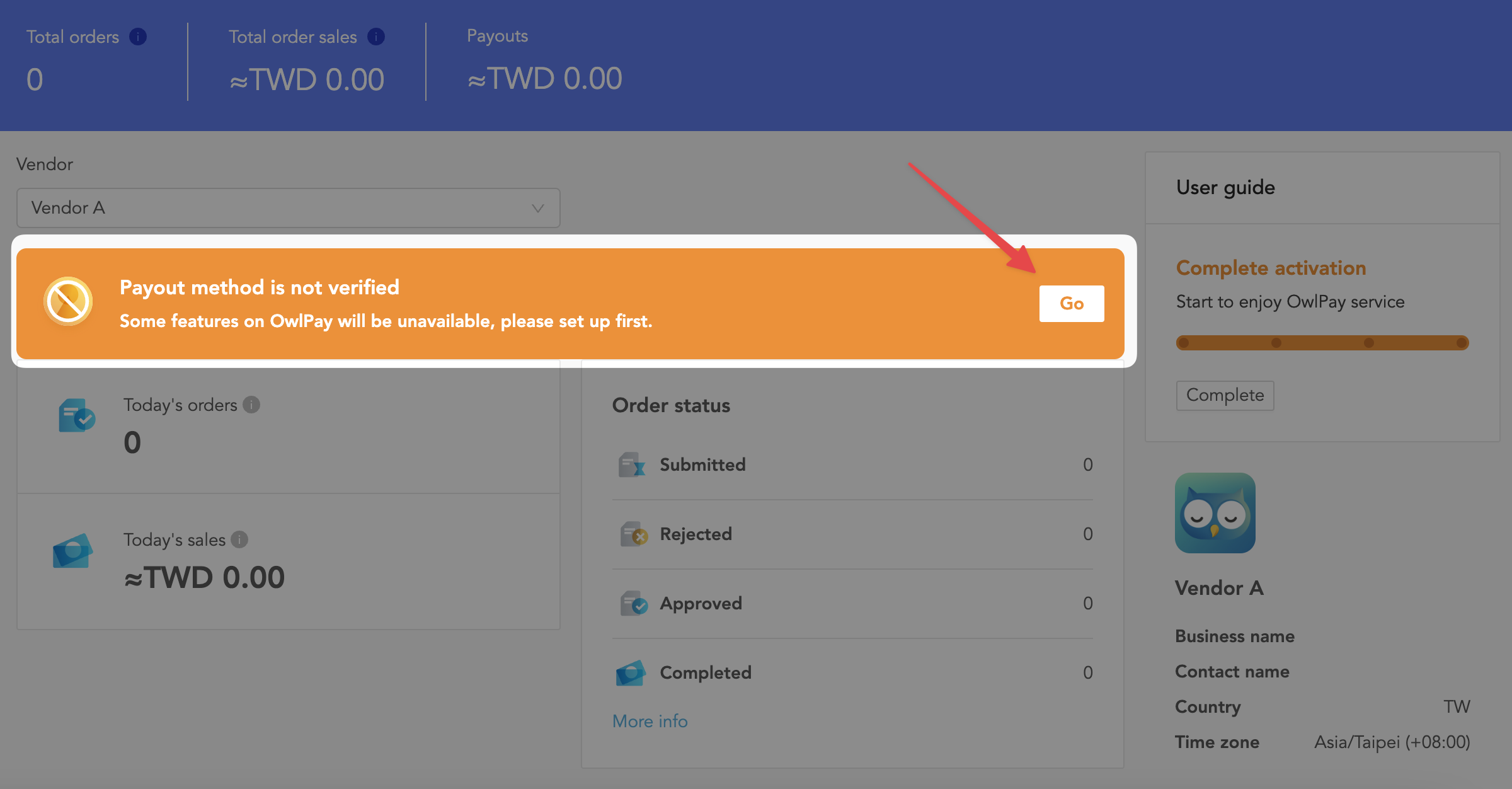
4. Add the vendor receiving information
Refer to How to add the receiving setting to set up the receiving information.
5. Initiate a payout request
Refer to How to request the payout and request a payout from the company.