OwlTing Wallet Tutorial
This guide will take you to go through the OwlTing Wallet service from 0 to 1.
How to install the OwlTing Wallet
Install OwlTing Wallet according to your mobile operating system.
iOS
Choose a method:
- Go to the App Store to download
- Scan the QR Code
Android
Choose a method:
- Go to the Google Play Store to download
- Scan the QR Code

How to set up the OwlTing Wallet
Make sure your Tab is on the Balance page.
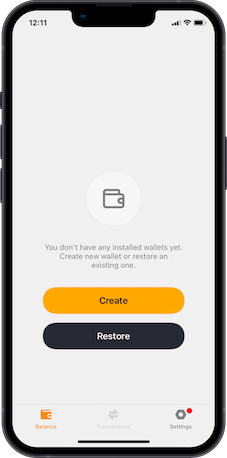
New user (no wallet)
Step 1. Set up new wallet
- Click “Create”
- Read and confirm the Use Policy of OwlTing Wallet
- Choose Mnemonic “words long”
- (Optional) Toggle “Passphrase”
- Click “Create”
Step 2. Backup Recovery Phrase
- Click “Backup”
- Click Tap to show recovery phrase
- Remember the Recovery Phrase
- Click “Verify”
- Follow the hints and enter the corresponding Recovery Phrase
Existing user (Restore wallet)
- Click “Restore”
- Choose "Recovery Phrase" or "Private Key" to restore
- If you choose "Recovery Phrase", please enter the corresponding words of your existing wallet; If you choose "Private Key", please enter EVM Private Key, BIP32 Root Key or Account Extended Private Key
- Click “Next”
- Choose Blockchain(s) you want to restore
- Click “Restore”
How to bind your wallet to the OwlPay account
If you want to add the USDC receiving payout, you must bind your OwlTing Wallet to the OwlPay account first.
You have set up the OwlTing Wallet.
1. Click "Settings"
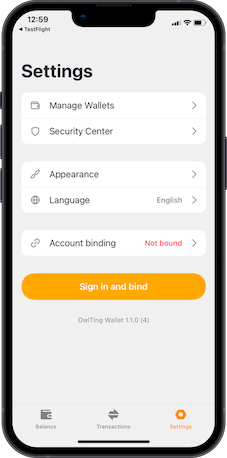
2. Click "Account binding"
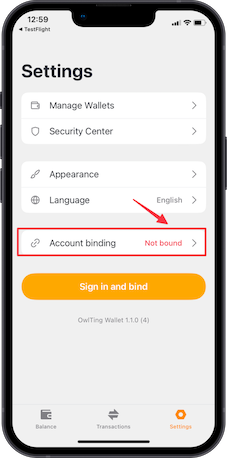
3. Use one of the following methods to bind your OwlPay account
- Enter your OwlPay account and password
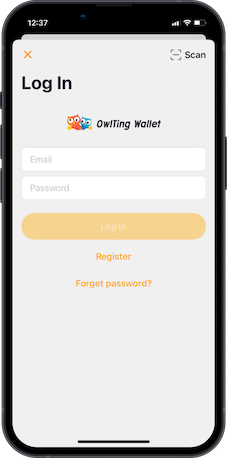
- Click "Scan" and scan the QR Code on the OwlPay Website (see Vendor information > Bind )
4. Enter the binding information
Follow the instructions and fill in the information. Once finished, click "Send".
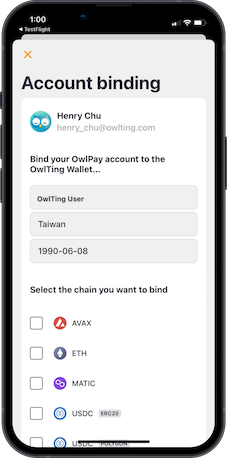
5. Wait for verification by OwlPay
Once the verification is done, you can add the USDC receiving payout method on OwlPay.
You will see "Successfully bound" on the screen.
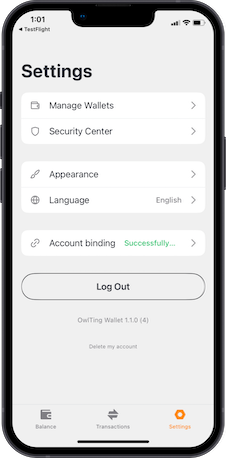
How to add a new token (coin)
You have no cryptocurrency in the wallet.
- Click “Add Coins” on the Balance page
- Toggle cryptocurrency you want to add
- Click “Done”
You can see the added cryptocurrency on the Balance page.
How to receive the token
You have backed up the Recovery Phrase
- Click the token you want to receive on the Balance page
- Click “Receive”
- On the sending device (choose one method)
- Enter the wallet address on the Receive page (Your Address)
- Scan the QR Code on the Receive page
How to send the token to another address
- You have added the token to your wallet
- You have enough token to send
- Click the token you want to send on the Balance page
- Click “Send”
- Enter the amount on the Available Balance
- Enter the destination address on Address or Domain (choose one method)
- Scan the QR Code: click camera icon to activate your phone camera, and Scan the QR Code of destination address
- Manually: enter the destination address
- Click “Next”
- Confirm the details
- Click “"Send”