Order
What you'll learn
Viewing your orders on OwlPay to confirm the company's payout status.
How to view Order information
On the “Order” page, you can view all of the orders from your vendors here. The default table columns are as follows.
You can adjust the display table columns by clicking the "Customize" and "Filter" button.
- Status: order reconciliation status, please refer to the order reconciliation status for more details.
- Allowable date for reconciliation: the date that this order can be applied for reconciliation
- Total order sales: total Transaction Amount for this order
- Vendor: vendor of this order
- Custom order number: custom order number company names on OwlPay
- Order created time: order creation time (orders automatically imported from your system to OwlPay)
- Order Imported time: order Creation Time (order is created manually from OwlPay)
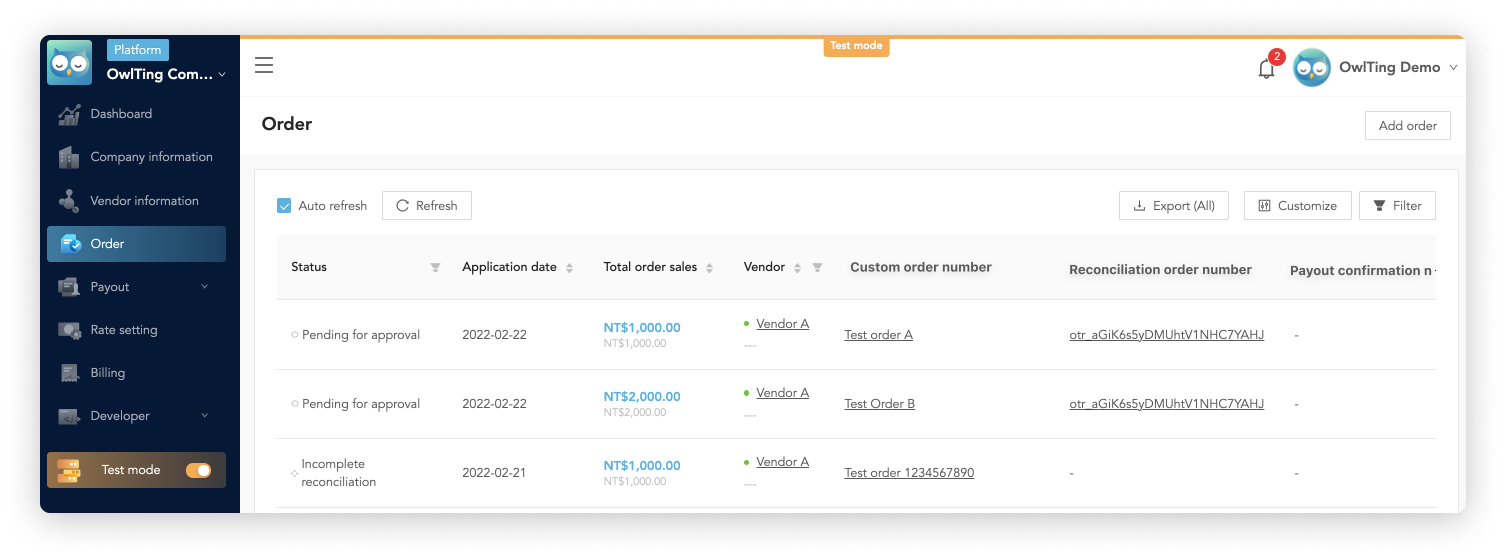
How to view order details
If you want to view the details of a specific order, you can click on the "**order number" column on to order detail page.
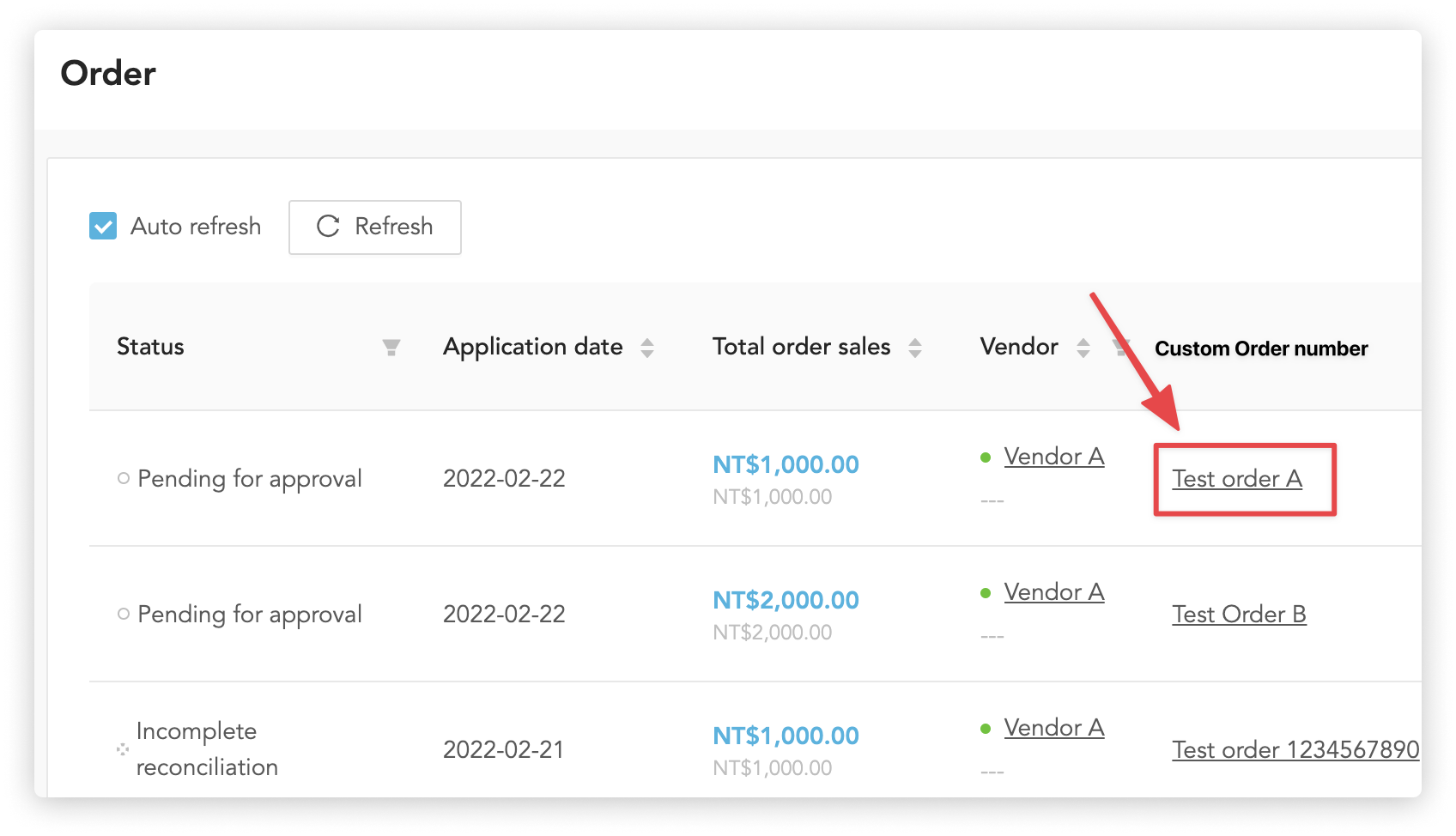
OwlPay order detail page will display the order information from your company's system. Here is an example from OwlNest (An online travel agency under OwlTing Group).
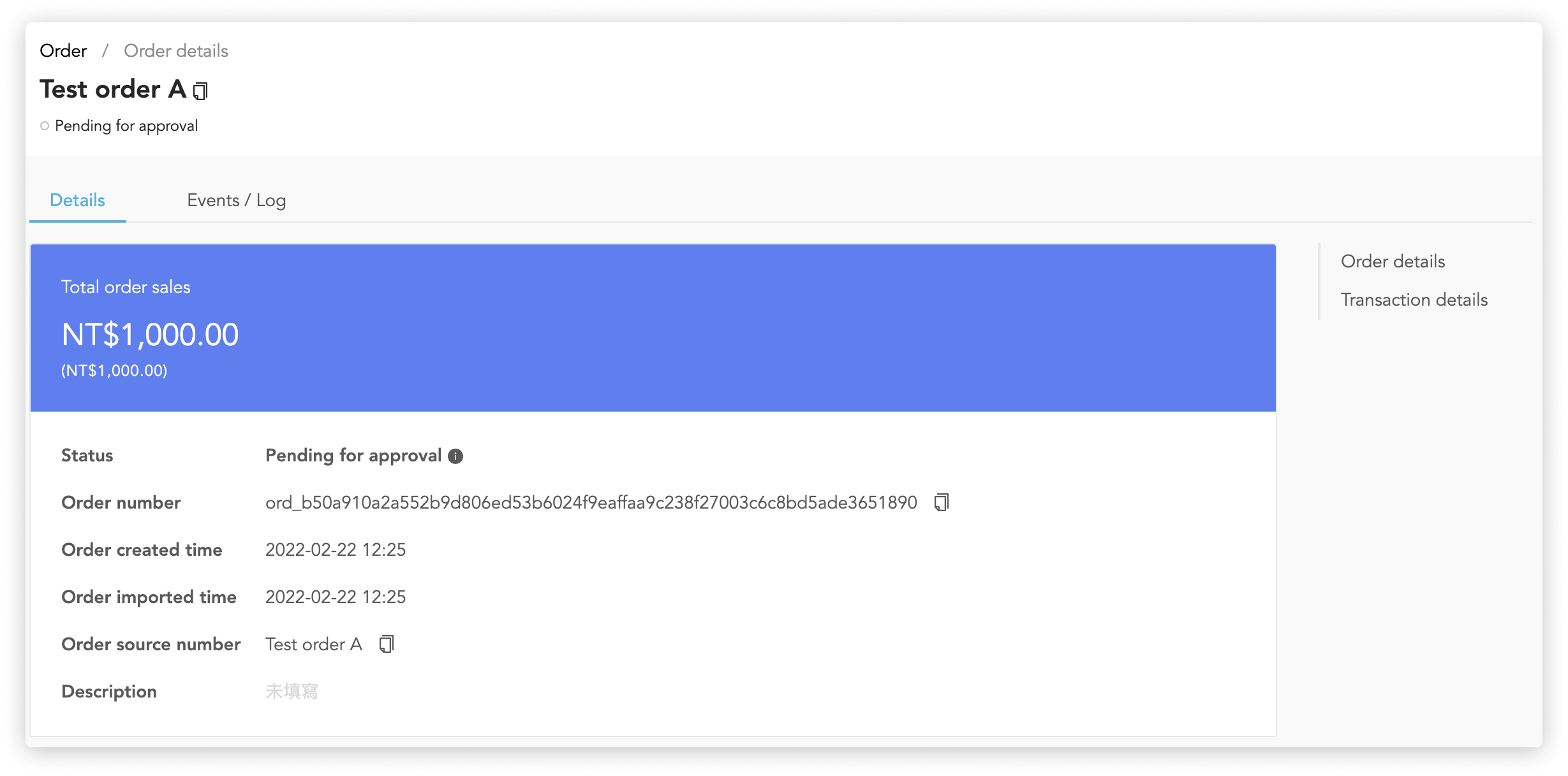
How to export order information
Click "Export" to download all the order information to your computer as .csv.
