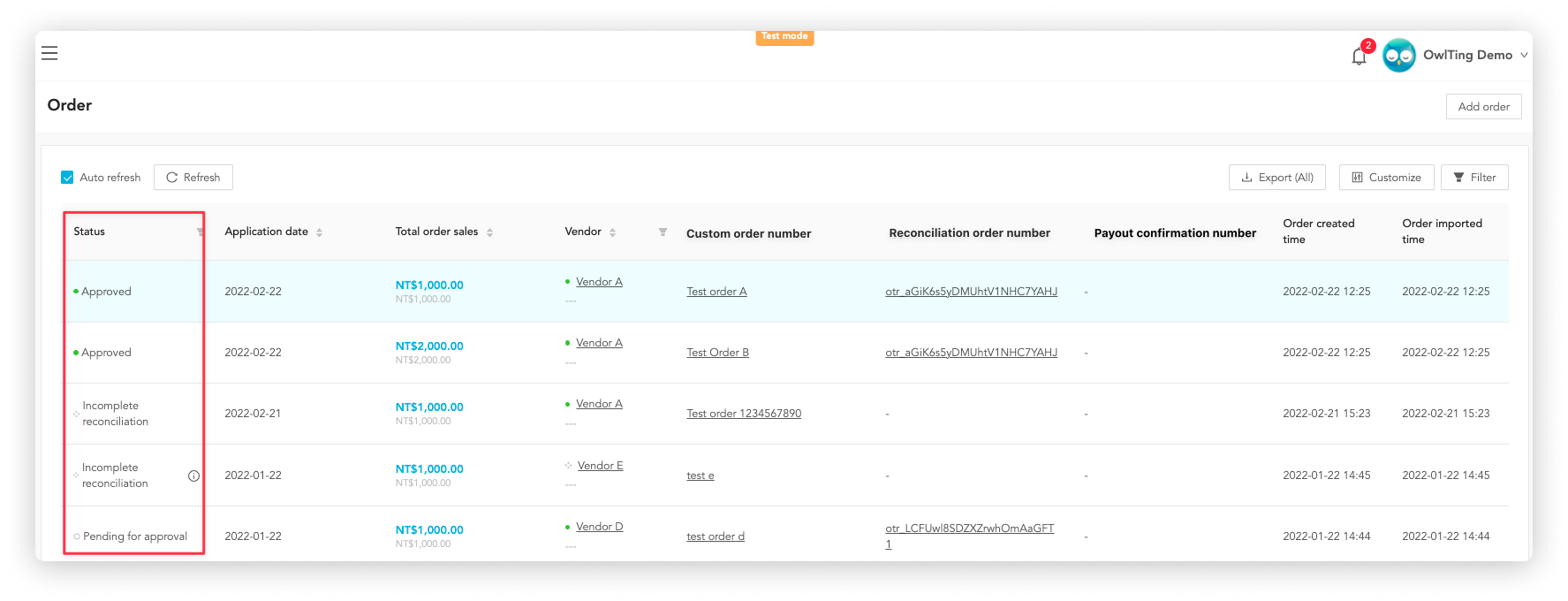Review
Reviewing reconciliation order to ensure the payout details.
"Review" refers to the review process to approve or reject a reconciliation order. People who have approval permission can approve a single or multiple requests on OwlPay “Review” page.
If you are a company user, please refer to Company > Review.
- You have review permission.
- Orders have been selected for reconciliation.
How to view reconciliation order available for review
On the “Review” page, only requests available for review are displayed. You must first initiate a reconciliation order on the Reconciliation page.
On this page, you will see:
- Status: review the status of the reconciliation request, please refer to Order review status for details.
- Total amount: total transaction amount of the reconciliation request
- Vendor / Custom ID: "vendor name" and "custom vendor id" on the OwlPay system
- Reconciliation order number: serial number of the reconciliation request
- Review progress: review the progress of the reconciliation order, see “Review progress description” for more details
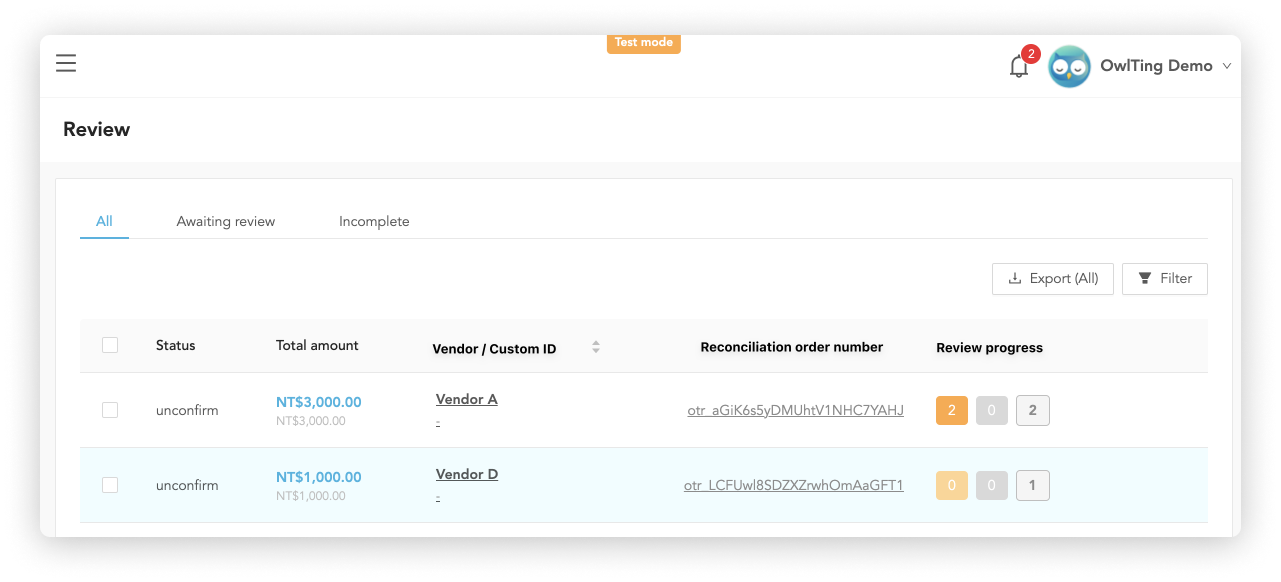
You can adjust the display table columns by clicking the "Filter" button; click "Export" to download all the order information to your computer as .csv.
How to view the review progress
Each reconciliation request indicates the current review progress, and there are three types of them:
- Item to be accepted: the number of reconciliation request that needs to be verified after revision
- Number of orders needed review: the total number of orders needed review in this reconciliation request

For more details about the review process, please refer to Multiple role review flow :::
After Clicking "Complete review", the order will be moved to different pages according to the review status. If "approved", it will be moved to the Payout; if "rejected", it will be moved to Reconciliation.
You can see the review status of the reconciliation order on the Order page.