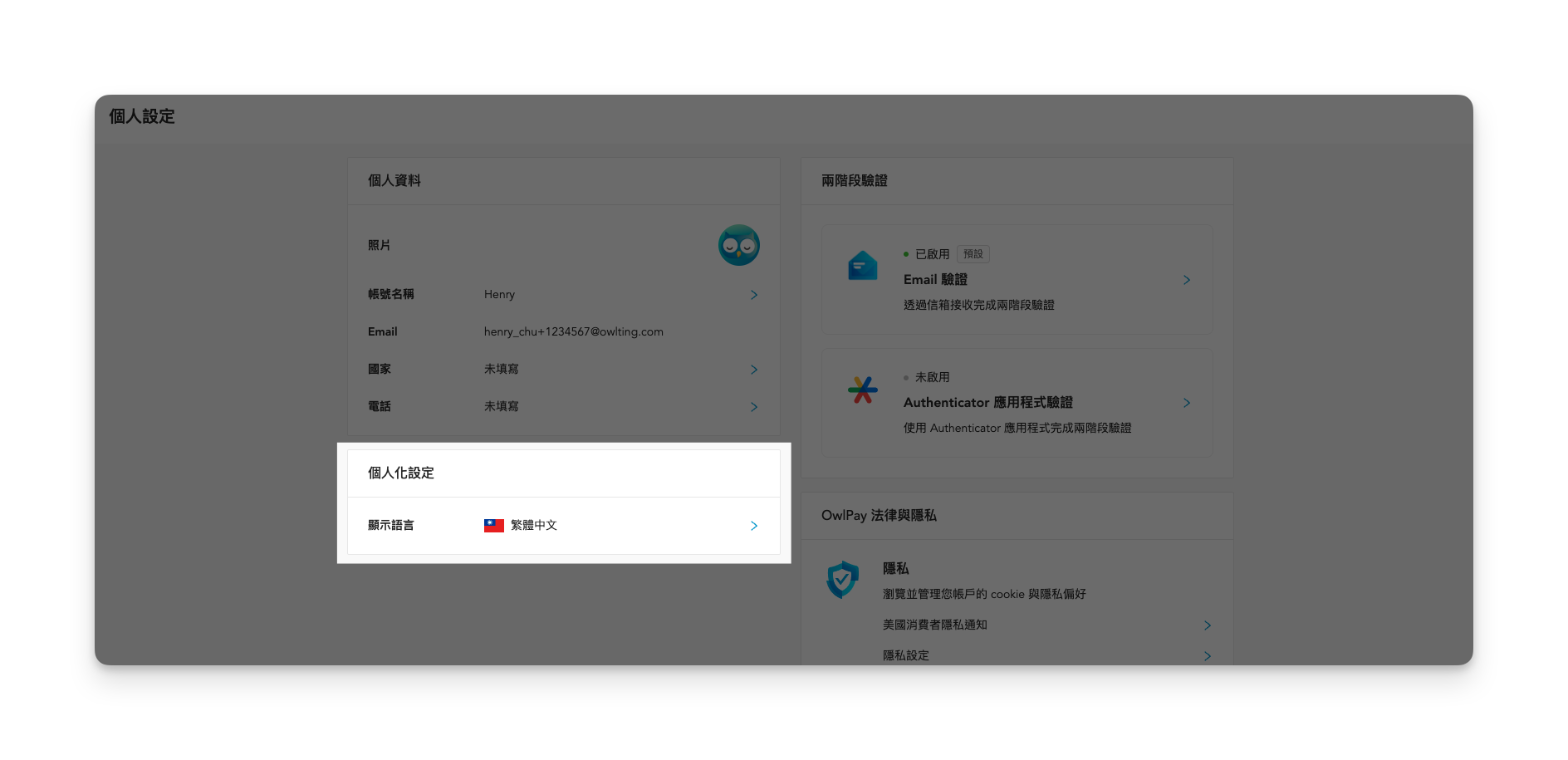個人資料
你會學到
如何檢視/修改個人資料
個人資料顯示你目前使用的 OwlPay 帳號、Email、國家與電話,你可以點擊 > 進行修改 (Email 為你的登入帳號,無法修改)。
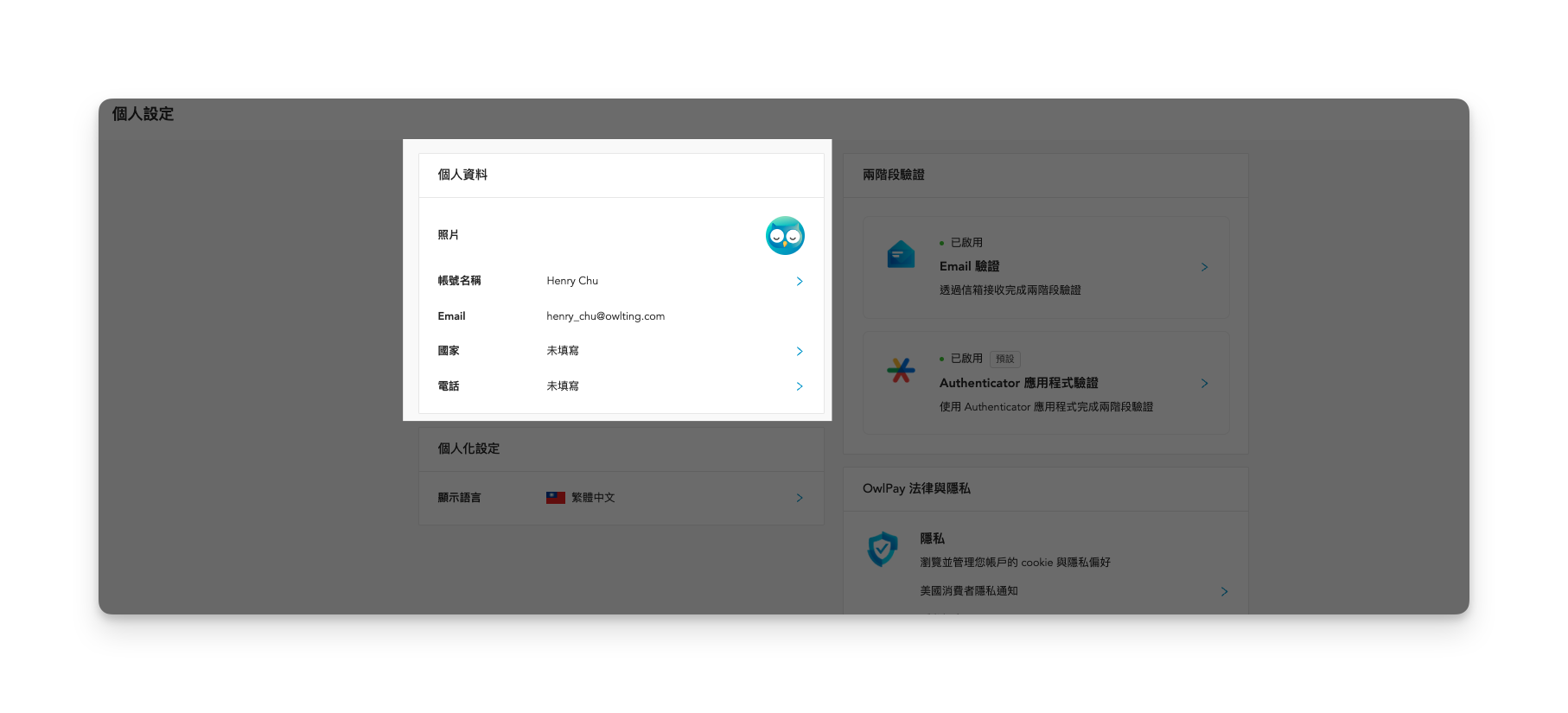
如何設定兩階段認證
OwlPay 提供 2 種兩階段驗證方式:
- Email 驗證
- Authenticator 應用程式驗證
方式 1. Email 驗證
無須設定。
在您進行付款作業時,OwlPay 會寄送驗證碼至您帳號設定的 Email。
方式 2. Authenticator 應用程式驗證
請在 App Store 或 Google Play 商店搜尋「Authenticator」,並下載任一 Authenticator App。
你可以使用任何喜愛的兩階段驗證 App,例如 Google Authenticator App。
按照以下步驟設定。
1. 在 Authenticator 應用程式驗證區域,點擊「>」
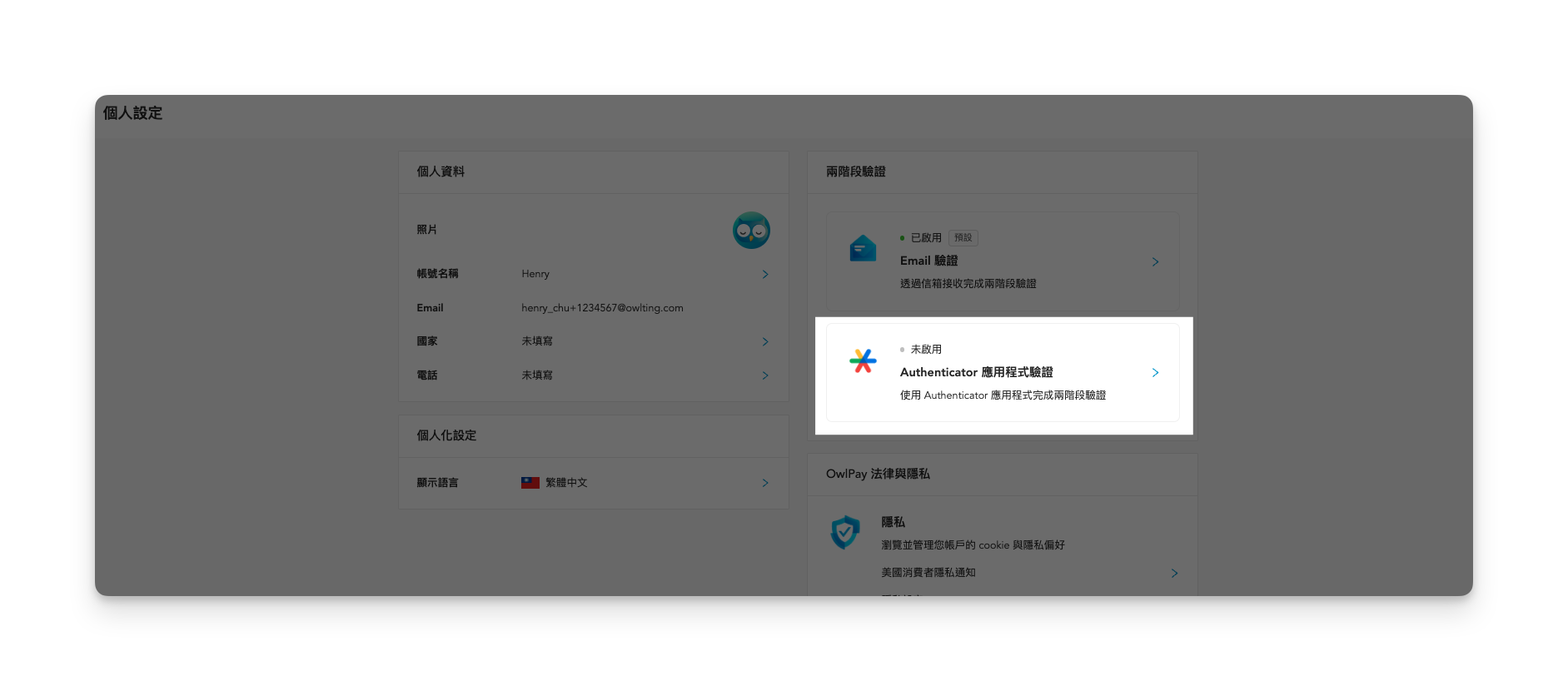
2. 複製或下載安全碼
點擊「複製」或「下載」,將安全碼妥善地保存,並點擊「下一步」。
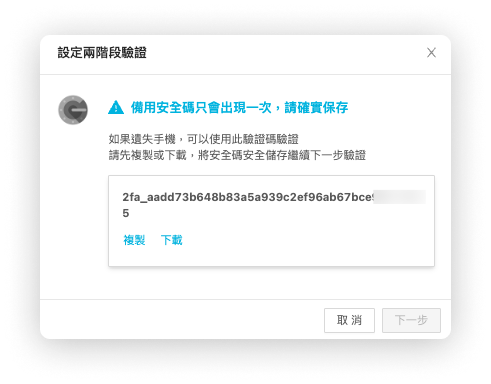
3. 選擇您的手機,並依據畫面指示完成設定
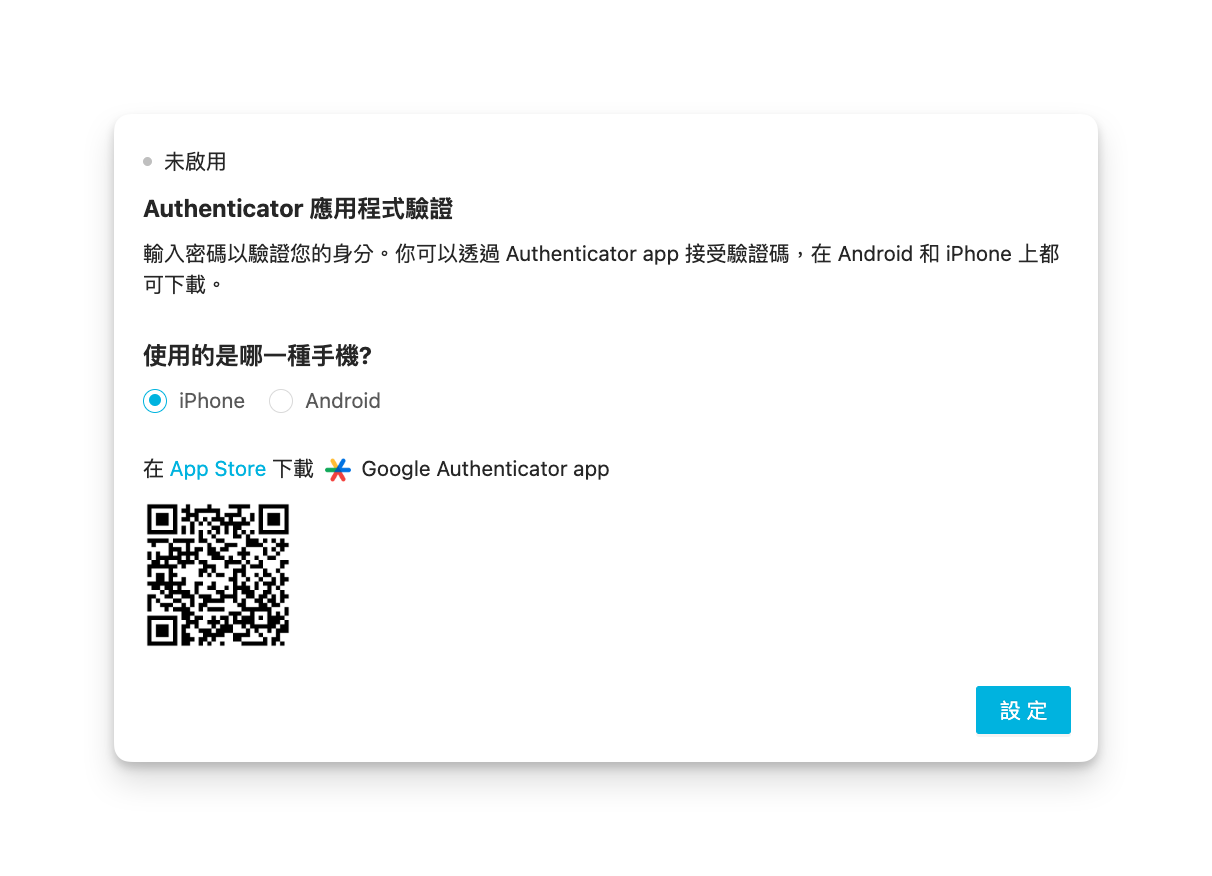
4. 輸入 Authenticator App 中的 6 位數號碼
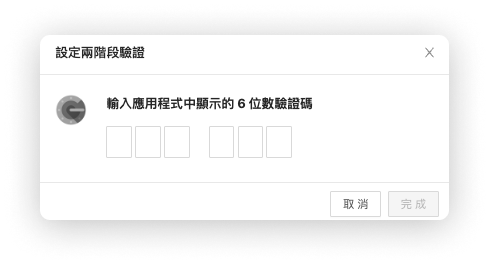
輸入完畢後,即會看到設定成功的提示訊息。
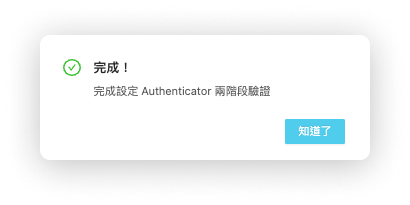
如何調整「介面顯示語言」
OwlPay 支援中文、英文、日語、越南語的操作介面,讓你與供應商可以更流暢地使用 OwlPay 服務。