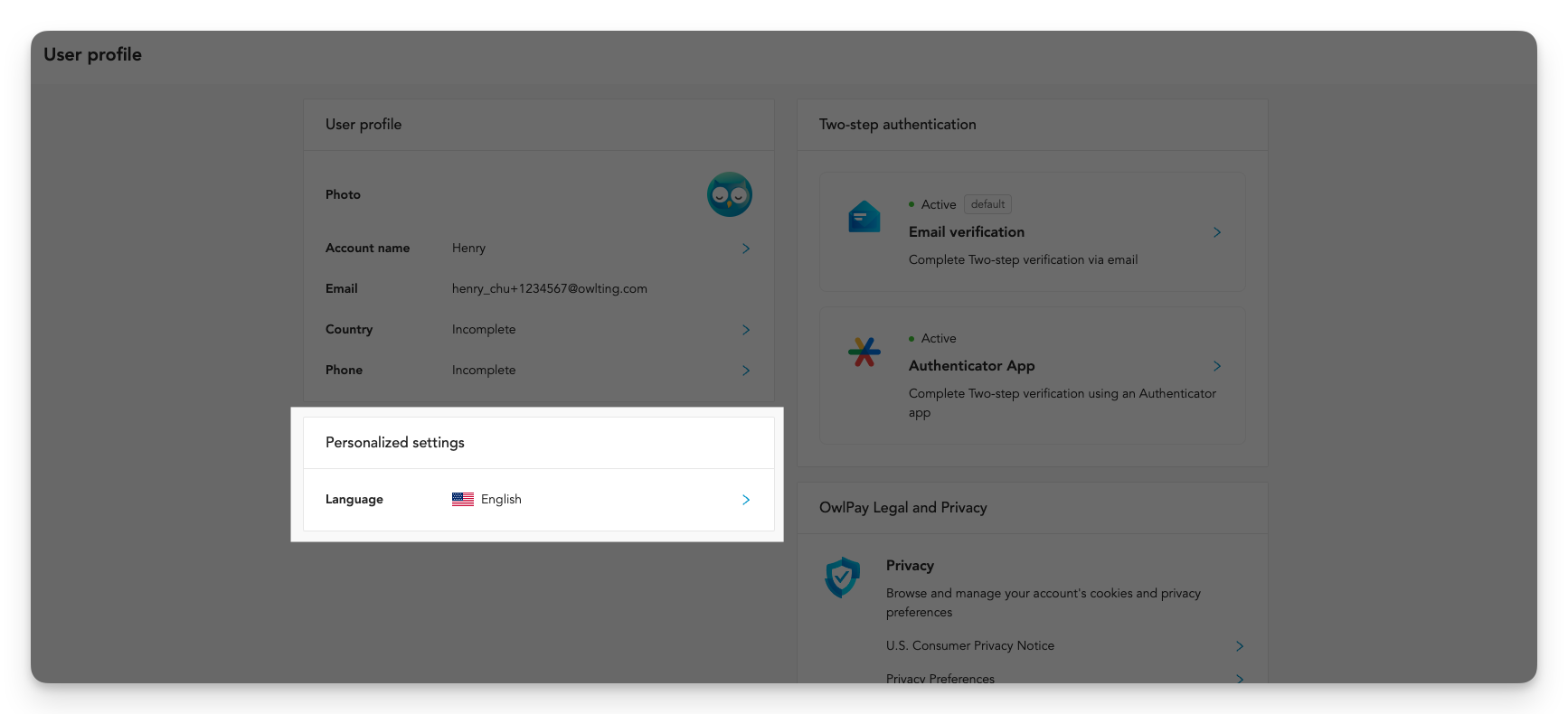User profile
Viewing and managing your profile.
"User profile" is your user account information on OwlPay. You can
- view your personal information
- set Two-step verification
- adjust display language and currency on OwlPay.
How to view/edit user profile
Your user profile shows your current OwlPay user account, email, country and phone number. You can click > to change this information (Email is your login account, you cannot change it).
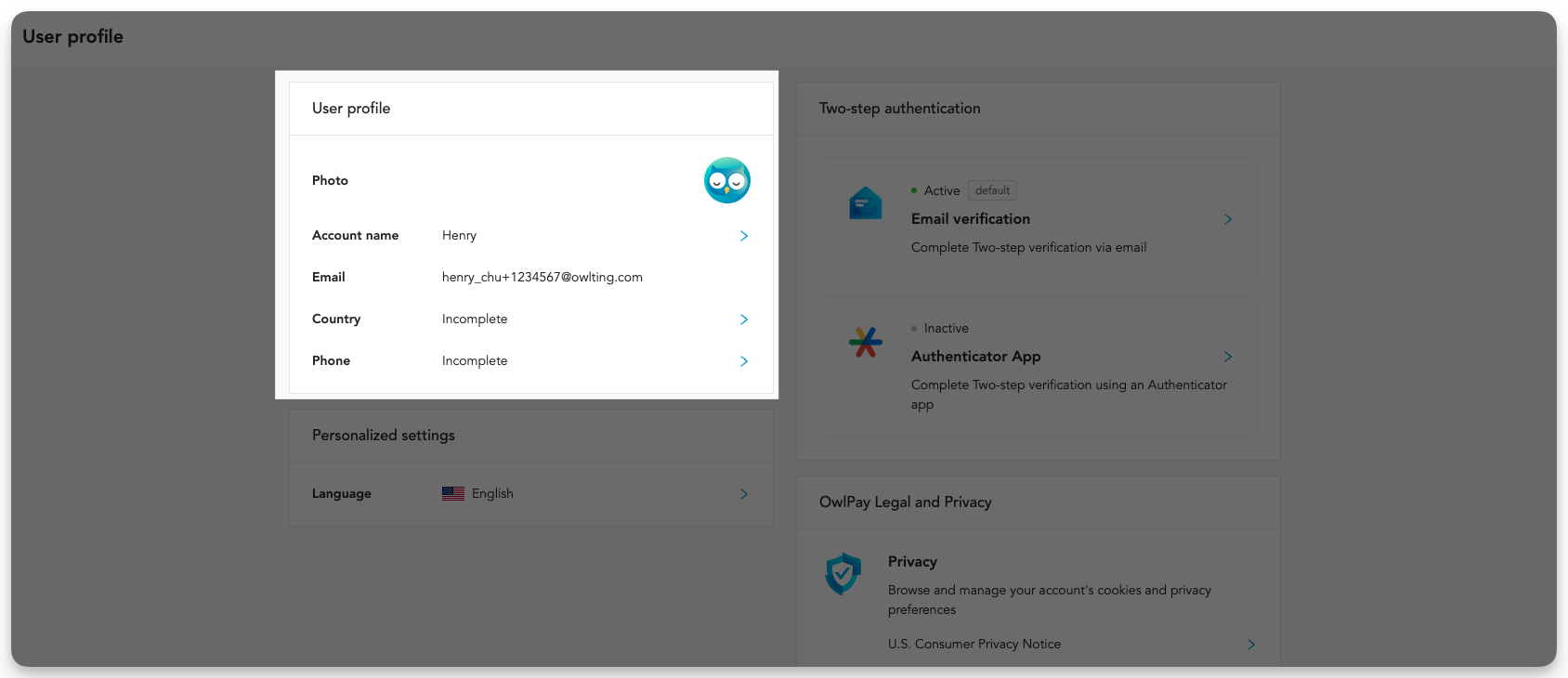
How to set up the Two-step verification
OwlPay offers 2 methods for setting up Two-step verification:
- Email verification
- Authenticator App verification
Email verification
No setup is necessary.
OwlPay will send a verification code to the email associated with your account upon making a payment.
Authenticator App verification
Please search for "Authenticator" in the App Store or Google Play Store and download any Authenticator App.
You can use any two-step verification app you like such as Google Authenticator App.
Follow below steps.
1. In the Authenticator App Verification section, click "Begin to verify".
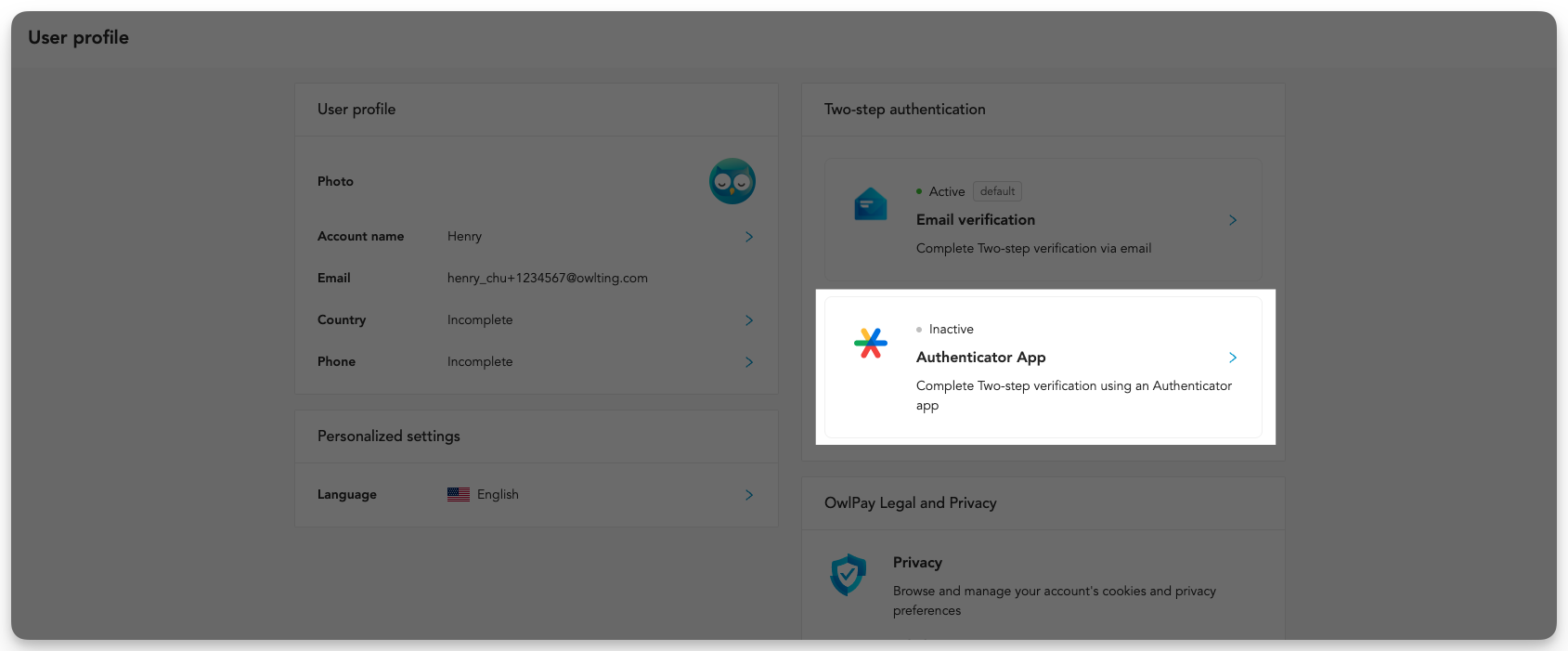
2. Copy or download the recovery code
Click the "Copy" or "Download" to save the recovery code, then click "Next".
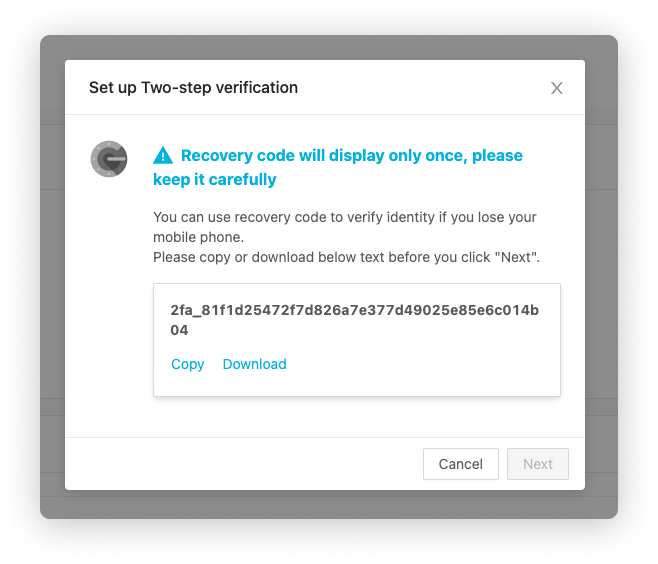
3. Select the mobile phone you are using and set up by following the on-screen instructions.
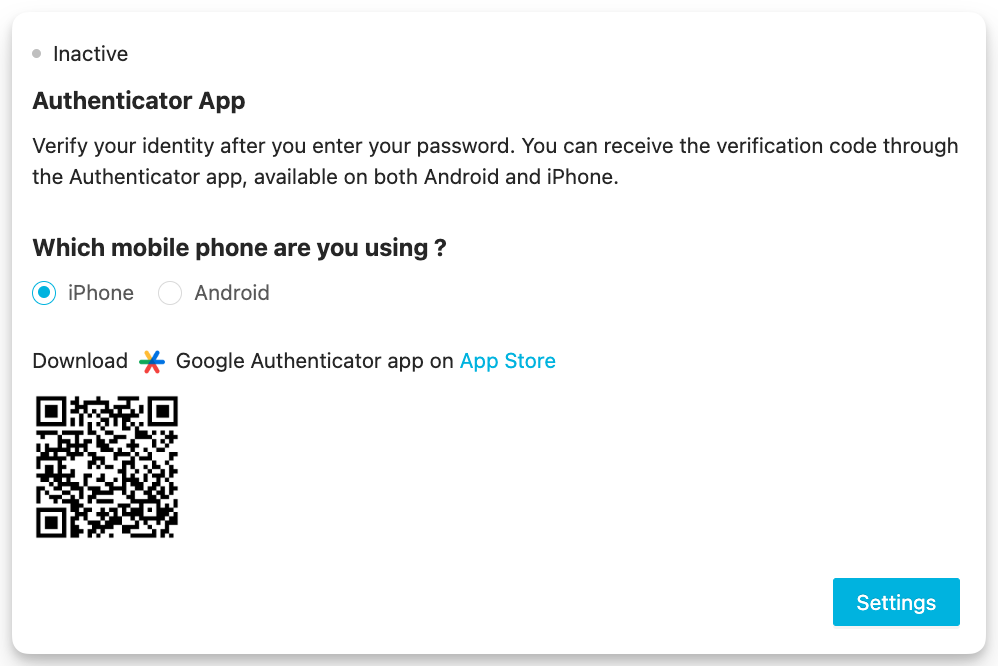
4. Enter the 6-digit number in the Authenticator App.
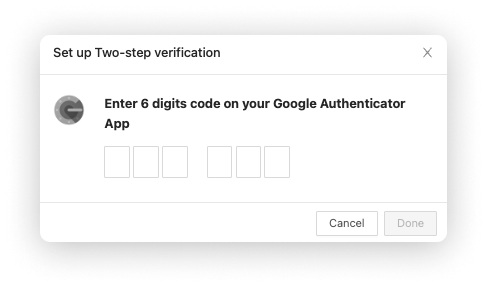
Upon successful setup, a success message will be displayed.
How to change the display language
OwlPay provides English, Chinese, Japanese, and Vietnamese user interfaces, allowing you and your vendors to use OwlPay services more smoothly.